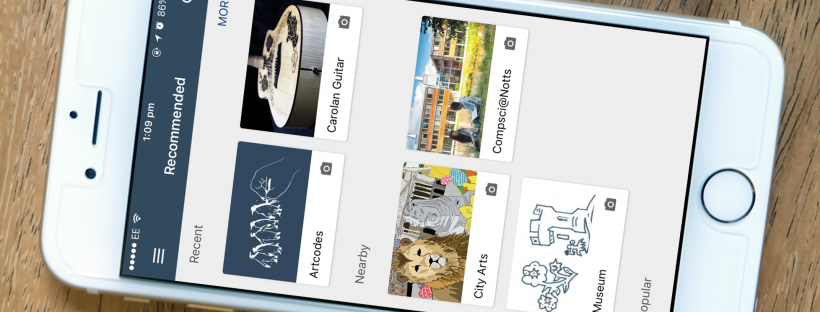This guide show you how to use the Artcodes with the iPhone and Android apps.
Getting Started
- If you haven’t already download and open the Artcodes app.
The first time you open the Artcodes app you will see a brief tutorial screen (not shown) after you’ll see the “Recommended” screen. This lists recently used, nearby and popular experiences.
- Select the “Artcodes” experience from the list. ▶︎
This will show you the experience’s details.
- Tap
 to go to the scanning screen. ▶︎
to go to the scanning screen. ▶︎ - Centre the penguins (below) in the camera image. ▶︎
You can also use the butterfly you drew in the how to draw an Artcode tutorial.
- When the link at the bottom appears tap on it. ▶︎
- Congratulations you scanned your first Artcode!
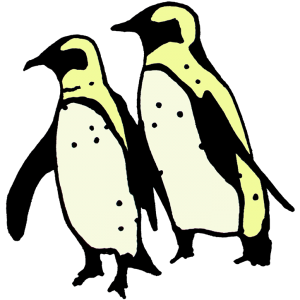
Experiences?
The Artcodes app uses “experiences”. These are mappings from codes to content. You can think of them as lenses, looking through one lens you might see one thing and looking through a second lens another thing. For example on the right the blue lens/experience links to the Artcodes website but the red lens/experience links the same Artcodes to Wikipedia. In the Artcodes app you can use public experiences & those shared with you as well as create & share your own.
Creating an Experience
- From the start screen tap
 . ▶︎
. ▶︎ - Tap “Login” and login with your Google account. ▶︎
If you have already done this your username will appear, tap on that instead.
- This screen lists all the experiences you have created. Tap
 in the bottom right corner to create a new experience. ▶︎
in the bottom right corner to create a new experience. ▶︎ - Give your experience a name, you can also add a description and image. Tap the next button in the bottom right or swipe right to left. ▶︎
- On this screen (with a big padlock) you would set availability but we’ll leave it private for now. Tap the next button in the bottom right or swipe right to left. ▶︎
- On this screen (with a big warning triangle) we enter the details of the markers we want to create, tap
 to add one. ▶︎
to add one. ▶︎ - Enter a name, website address and code (say 1:1:1:1:2) then tap
 . ▶︎
The name appears as a link to the website you enter when the Artcode is scanned. You could enter the penguins above, they have have code 1:1:2:3:5.
. ▶︎
The name appears as a link to the website you enter when the Artcode is scanned. You could enter the penguins above, they have have code 1:1:2:3:5. - You can repeat the last 2 steps to add more codes, then tap “SAVE”.
- That’s it! Now let’s use our experience, tap
 and centre the Artcode(s) you setup in the camera image. ▶︎
and centre the Artcode(s) you setup in the camera image. ▶︎
Sharing an Experience
The app allows you to share experience you have created with specific people or with everyone using the app.
To share your experience with specific people:
- Go to your experience.
- Tap “Share”.
- You can share experiences by Facebook, e-mail, text message, etc.
To share your experience with everyone:
- Go to your experience.
- Tap “Edit”.
- Tap “Availability” at the top.
- Tap
 in the bottom right corner.
in the bottom right corner. - You can limit availability by date and suggest a location. If you don’t enter a date it will always be available. Tap
 when you’re done or
when you’re done or  to delete this date and/or location.
Repeat the last 2 steps to add multiple locations or time ranges.
to delete this date and/or location.
Repeat the last 2 steps to add multiple locations or time ranges. - Tap “Save” when you’re done.
By adding a date or location your experience may be found by anyone using the Artcodes app:
- When users are around the location you set your experience will be suggested to them under “Nearby”.
- Your experience will also appear in search results.
- If you leave location set to “Anywhere” your experience will only appear in search results and not under “Nearby”.
- If your experience is used a lot it may appear under “Popular”.
Troubleshooting
Q: The experience I create just disappeared?
A: It’s still there! Sometimes the list of experiences doesn’t update try closing and reopening the app. (iOS: double press the home button and swipe the Artcodes app off the screen then reopen the app, Android: go to the app switcher and swipe the Artcodes app off the screen then reopen the app)
Q: My experience didn’t update when I edited it?
A: Sometimes the update doesn’t appear but has been saved, try closing and reopening the app. (iOS: double press the home button and swipe the Artcodes app off the screen then reopen the app, Android: go to the app switcher and swipe the Artcodes app off the screen then reopen the app)